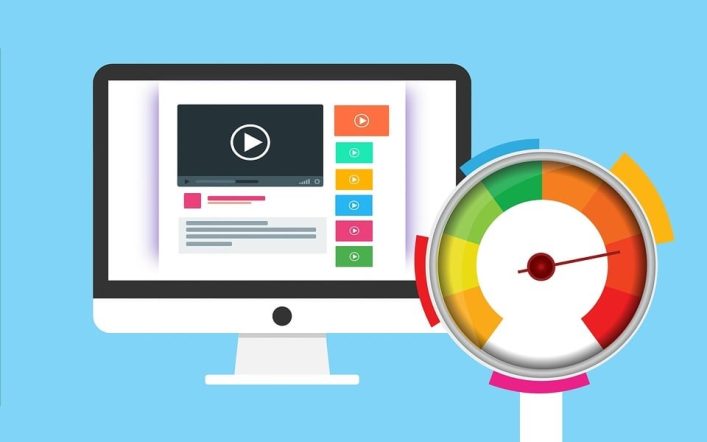Importance of Dr.Fone – Screen Unlock Android Devices
Dr.Fone – Screen Unlock (Android) PC Suite is uniquely created & developed for users to unlock their Android devices. It is useful for the locked screen using the fingerprint security features, Password, PIN, and baked pattern. Make use of a USB cable to connect the device and utilize the Dr.Fone software application for access. Just follow the provided on-screen instructions for utilizing the Android phone as normal and bypass the mobile lock screen.
This PC Suite will seamlessly with numerous Samsung devices without deleting or removing the data available on the mobile phone. It can also work fine on network locked mobile phones or dysfunctional because of cracked or broken screen.
Features: Dr.Fone – Screen Unlock (Android)
Find below the list of features offered by the Dr.Fone – Screen Unlock (Android) PC Suite application:
- This Android lock screen removal option will work for numerous mainstream Android brands. A few of them are Xiaomi, LG, Huawei, Samsung, and many others
- Fone Screen Unlock application is also available for Mac and Windows PC
- Supports more than 8,000 Android devices
- Just follow the simple on-screen process without any technical knowledge
- No data loss on various LG & Samsung phones. You refer to the website: https://toolbox.iskysoft.com/android-unlock/samsung-frp-bypass.html for more information
- This PC Suite application will remove only the lock screen
- Removes 4 different screen lock types such as fingerprints, password, PIN, and pattern
Dr.Fone – Screen Unlock (Android) – Different Methods
Advanced Mode – Screen Unlock (Android)
If you’re unable to locate your Android device within the available devices list then you can choose the Advanced mode. Make a note that this method may also erase your device data. Follow the below steps to screen unlock using the Advanced mode:
Choose the Advanced Mode
- Choose the second option from the list “I can’t locate my device model within the list above”
- The lock screen removal process preparation will be initiated by the Android screen unlock tool
- After preparing the configuration file, you can press the option “Unlock Now”
Accessing the Recovery Mode
Now, you need to restart your Android device for entering into the Recovery Mode:
- Android Device without a Home Button
- First, it is important to power-off your Android device. When prompting for a lock screen password then force restart by pressing the Power & Volume Down buttons simultaneously
- If the screen is black then press the Power, Bixby, & Volume Up buttons simultaneously for a few seconds
- After appearing the logo, just release the buttons
- Android Device with a Home Button
- First, it is important to power-off your Android device. When prompting for a lock screen password then force restart by pressing the Power & Volume Down buttons simultaneously
- If the screen is black then press the Power, Home, & Volume Up buttons simultaneously for a few seconds
- After appearing the logo, just release the buttons
Bypassing the Lock Screen
After activating the Recovery mode, you can follow the procedure to remove the entire device settings. Within a few seconds, the lock screen will be automatically removed from your Android device.
Standard Mode – Screen Unlock (Android)
You can follow the below process to remove the lock screen by using the Standard mode.
Connecting the Android Mobile Phone
- First of all, you need to launch the Dr.Fone – Screen Unlock (Android) PC Suite application on your desktop or computer
- Across the entire tools, you need to choose the option “Screen Unlock”
- Make use of a USB cable for connecting the Android mobile phone to the desktop or computer
- Within the application, you need to press the option “Unlock Android Screen”
Choosing the Android Device Model
Different phone models will have different recovery packages and it is essential to select the appropriate mobile model. Just refer to the official website to view the list of supported device models.
Entering into the Download Mode
You can follow the below instructions to utilize the application on your Android phone by entering into the Download Mode:
- First of all, turn off the Android phone
- Press the Power, Home, & Volume Down simultaneously for a few seconds
- Enter into Download Mode by pressing the Volume Up button
Downloading Recovery Package
After entering into the Download mode, it will start downloading the appropriate recovery package. It will take a few seconds to complete the process.
Remove lock screen – Without losing data
After completing the recovery package download, just press the “Remove Now”. It will never hurt the process on your Android mobile phone. After completing the entire process, it is much easier to access your device without inputting any password. Without any limits, you can view the entire data on your Android device. Without losing data, only the supported devices can remove the lock screen. If the device is not listed then make use of the available Advance mode. This will remove the Android lock screen on your device by erasing data.