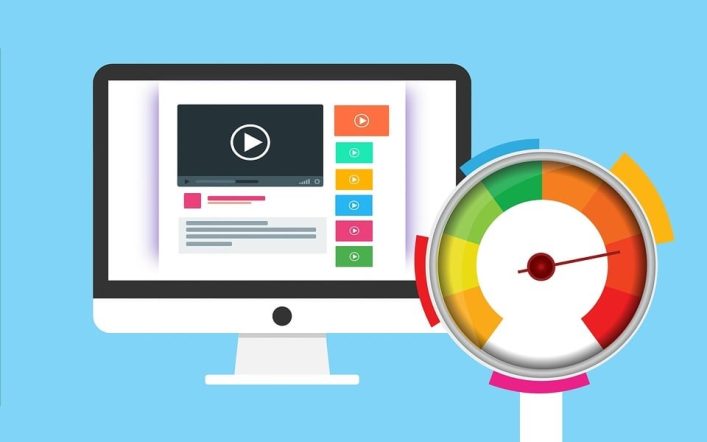Add Comments to PDF Online
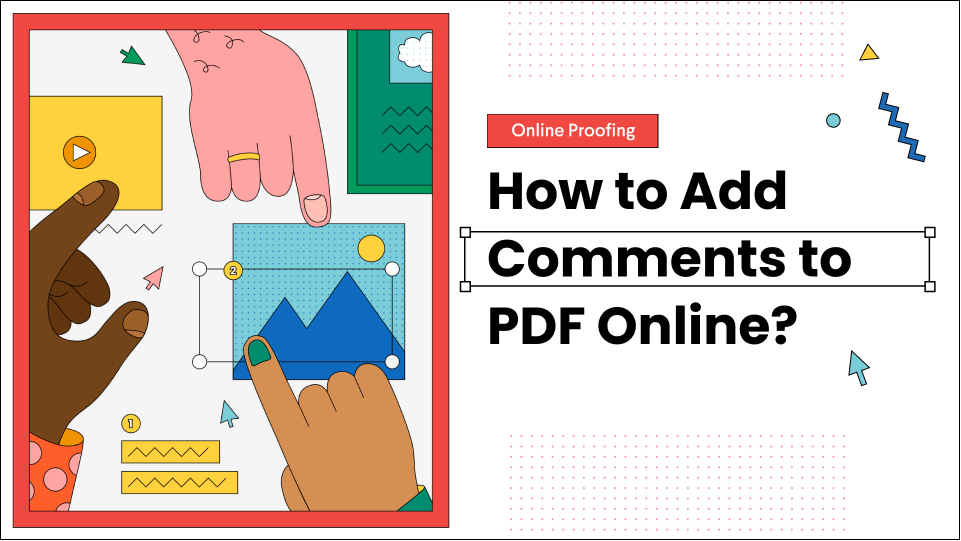
Intro
Apps for annotating PDFs are everywhere on the internet, as the function has become an essential part of working with PDF documents. PDFs are not always that easy to edit. Nor is it easy to add comments or other annotations to a PDF. But with the right annotation apps, users can upload their PDF files to the program to add notes and provide more context to a specific passage. What’s more, users can communicate with each other via annotation apps making collaboration much easier. Some apps are cloud-based so users can see those changes in real-time and make their comments and responses.
How do I add notes to comments in a PDF?
There are several ways to add notes or comments to a PDF. It all depends on the annotation app being used. The standard Adobe Acrobat suite of software has its particular method for users to add notes and comments to a PDF. Adobe lets users add the equivalent of a sticky note to a PDF with its proprietary tool.
Adobe users can highlight a particular passage or line and then right-click to open the options available from simple highlighting to editing and adding a comment or sticky note. Users can choose to make their comments visible or hide them for other users to see. Users can also choose to edit comments made by other viewers and format their comments with different text sizes or fonts.
Can You Add Comments to a PDF with Adobe Reader?
Yes, you can add comments to a PDF with Adobe Acrobat reader, which is distinct from the full Adobe suite of editing tools. Most web browsers have a built-in Adobe reader that lets users view all PDF files, but does not allow for certain editing features. However, users can add comments to a PDF with the viewer.
Users simply have to click on the passage or line they want to highlight and then right-click to bring up the Comment option. When selected, users can then write their comments in the dedicated dialog box and save them when they are done. The comment is permanent and will stay with the document to wherever it is sent to be seen by a new user.
Replace Text Online
Many annotation apps let users replace whole swaths of text with only a few clicks. Users can download a program or use an online-based annotating app to select as much or as little text as they want and replace it. The process is quite simple and involves only using the cursor to highlight the text that needs to be removed.
Users can then either import the new text directly into the file or they can type out the new text as needed. Some programs have a much simpler method and have dedicated Replace icons on their browsers that make the process even easier. Users can simply select the text they want to introduce and place it directly into a specified location with a Replace button that performs the function.
Add a Sticky Note Online
A virtual sticky note can be added to almost any PDF file using an annotation app or any generic PDF editor. The sticky note for digital files is typically a new text box that users can create on their own using the appropriate icon in the browser window. The tool is similar to the Draw or Insert functions in most word processing programs.
Users can select the Add Text function or, in some cases, the specific Sticky Note icon which some programs have installed on their browsers. From there, it is simply a matter of selecting an area to insert the note. When finished users can type out their text and then format it to be bigger or have a different color to make it more visible to other users.
Edit a Sticky Note Comment Online
The process of editing a sticky note online using an annotation app is straightforward. It is as simple as opening the PDF in question so that users can see the sticky note and then make changes by selecting it and highlighting it. Of course, it all depends on whether the PDF viewer or editor even recognizes the sticky note format.
But most apps for annotating PDFs will recognize the note as a text box and treat it accordingly, meaning users will be able to change or edit the text. Users should open the document in the program and then look for the Text Box icon or simply right-click on the sticky note to see what editing options pop up.
Delete a Sticky Note Online
Deleting a sticky note may become necessary if the text needs to be re-formatted or is no longer relevant. While some programs may have a specific sticky note feature like Adobe other programs like Lumin PDF may not. But this does not mean that users cannot delete these sticky notes with a program like Lumin.
Lumin gives users many different options to edit and modify their PDFs, which includes the ability to remove certain elements, including sticky notes. Users need to only open the specific file in the Lumin program and then select the text box or sticky note they want to remove and hit the delete function.